Friday, January 29, 2016
Variation - Student Work
Great work everyone, I was very impressed with the work that you all did on the assignment. Keep up the great work!
Thursday, January 28, 2016
In Class Lab: Letterforms
Create a prototype for a bitmap typeface by designing letters
on a grid of squares or a grid of dots. Substitute the curves and
diagonals of traditional letterforms with gridded and rectilinear
elements. Avoid making detailed “staircases,” which are just
curves and diagonals in disguise.
This exercise looks back to the 1910s and 1920s, when avant-garde designers made experimental typefaces out of simple geometric parts. The project also speaks to the structure of digital technologies, from cash register receipts and LED signs to on-screen font display, showing that a typeface is a system of elements.
Create an Adobe Illustrator document and call it lastname-first- name-letterforms. Use Adobe Illustrator guidelines to help assist you with designing the letterforms.
Create at LEAST 10 letters starting with “A.”
Bonus: Write your name using the letterforms that you have constructed on a separate document for extra credit.
This exercise looks back to the 1910s and 1920s, when avant-garde designers made experimental typefaces out of simple geometric parts. The project also speaks to the structure of digital technologies, from cash register receipts and LED signs to on-screen font display, showing that a typeface is a system of elements.
Create an Adobe Illustrator document and call it lastname-first- name-letterforms. Use Adobe Illustrator guidelines to help assist you with designing the letterforms.
Create at LEAST 10 letters starting with “A.”
Bonus: Write your name using the letterforms that you have constructed on a separate document for extra credit.
Typography Projects
Typography Assignment
Assigned: January 28th
Due: February 9th
Assignment
You will be assigned a typeface which you will use to create a poster that will communicate the essential characteristics of letterforms unique to that typeface.
You must include the typeface name, the name of the designer, the entire alphabet ( A - Z ) in upper case and lower case, one set of numbers and the date of issue (symbols optional). You will use only type and color, using type as the only graphic element in the poster, which must convey the most important visual properties of the face. The poster itself should reflect the nature of the typeface as currently used and as intended by the original typeface designer.
If using an atypical style (weight) of the typeface, you may include that name in your type poster. Read about grid and gestalt principles in your text book and think about how you can use them to unify your poster and make it work as a whole.
Objective
To explore the visual characteristics of the typefaces. To gain an understanding of the history and anatomy of typeface designs (typography). To develop an awareness of the history of type in graphic design and apply that to current usage.
Research
Research is an important part of preparation for your type history poster. It is required to learn the essence and characteristics of the typeface before you design your poster. You will create a 1-2 page (double-spaced), typed check-list with specifics about the typeface. Check-list MUST include: Name of designer (possibly the publishing entity), Date(s) of design/release/ publication/issue, specifics about the letterforms that make this typeface unique and the main uses of this typeface (display, book/body copy, both). Any other background information that is relevant to the design of this typeface that might inform your design of your type poster.
Check-list MUST include specific characters and be set in your typeface. Refer to examples in the text book, Notes on Graphic Design and Visual Communication by Gregg Berryman. Read page 7 on the design process as well as the chapters on Type, Stages, Thumbnails, Color and Grids.
CITE ALL SOURCES USED!
Specifications
Assigned: January 28th
Due: February 9th
Assignment
You will be assigned a typeface which you will use to create a poster that will communicate the essential characteristics of letterforms unique to that typeface.
You must include the typeface name, the name of the designer, the entire alphabet ( A - Z ) in upper case and lower case, one set of numbers and the date of issue (symbols optional). You will use only type and color, using type as the only graphic element in the poster, which must convey the most important visual properties of the face. The poster itself should reflect the nature of the typeface as currently used and as intended by the original typeface designer.
If using an atypical style (weight) of the typeface, you may include that name in your type poster. Read about grid and gestalt principles in your text book and think about how you can use them to unify your poster and make it work as a whole.
Objective
To explore the visual characteristics of the typefaces. To gain an understanding of the history and anatomy of typeface designs (typography). To develop an awareness of the history of type in graphic design and apply that to current usage.
Research
Research is an important part of preparation for your type history poster. It is required to learn the essence and characteristics of the typeface before you design your poster. You will create a 1-2 page (double-spaced), typed check-list with specifics about the typeface. Check-list MUST include: Name of designer (possibly the publishing entity), Date(s) of design/release/ publication/issue, specifics about the letterforms that make this typeface unique and the main uses of this typeface (display, book/body copy, both). Any other background information that is relevant to the design of this typeface that might inform your design of your type poster.
Check-list MUST include specific characters and be set in your typeface. Refer to examples in the text book, Notes on Graphic Design and Visual Communication by Gregg Berryman. Read page 7 on the design process as well as the chapters on Type, Stages, Thumbnails, Color and Grids.
CITE ALL SOURCES USED!
Specifications
- Size: Approximately 16” x 20” vertical or horizontal orientation, printed in color on quality paper.
- Color may be subtle, but integral. Mounted on black mat board. NEATNESS COUNTS!
- Turn in one digital file of your poster in the Illustrator format so I can check your font use.
- Also turn in one .pdf file (w/embedded font) named w/your last name first, then typeface name. Turn in one letter sized, b/w (cheap) laser print for marking changes/suggestions.
Typographical Sketches
Assigned: January 28th
Due: February 4th
Students will sketch out FIVE rough drafts of their poster final. Sketches should show the general flow and feel of the design. The sketches will be reviewed by students during a group critique and by me in short one-on-one meetings.
Tuesday, January 26, 2016
Lab: Typography Quote
Assigned: January 26th:
Due: February 2nd
In this assignment students will choose one quote to design using type. The quote should be by a famous artist, musician, politician, philosopher, fashion designer, or general interesting individual. You may search out your own quote or choose one from the website below.
http://www.brainyquote.com/
Students will use a combination of typefaces and colors to express the quote as an interesting design. The design should ONLY use typefaces, color and gradients. Students should not add any vector shapes or use patterns for this particular lab. The quote should also have the citation of the author of the quote.
The typefaces, colors, visual placement and context should relate to the quote and "feeling" or subject matter of the quote.
Students will make a document that is 7.5 inches x 10 inches either in landscape or portrait mode. Files should be exported as PDF in order to embed fonts within the system.
Websites to find Typefaces / Fonts
Due: February 2nd
In this assignment students will choose one quote to design using type. The quote should be by a famous artist, musician, politician, philosopher, fashion designer, or general interesting individual. You may search out your own quote or choose one from the website below.
http://www.brainyquote.com/
Students will use a combination of typefaces and colors to express the quote as an interesting design. The design should ONLY use typefaces, color and gradients. Students should not add any vector shapes or use patterns for this particular lab. The quote should also have the citation of the author of the quote.
The typefaces, colors, visual placement and context should relate to the quote and "feeling" or subject matter of the quote.
Students will make a document that is 7.5 inches x 10 inches either in landscape or portrait mode. Files should be exported as PDF in order to embed fonts within the system.
Websites to find Typefaces / Fonts
In-Class Exercise: Expressive Typography
Assigned: January 26th
Due: January 28th
Expressive Typography
It is important to remember that type can be the visual! You do not have to rely on photographs or illustrations to grab the audience’s attention.
Assignment
Look through Web sites, especially those of well-designed magazines and newspapers and find typefaces used in articles or advertisements that express the following three categories:
• Light-hearted quality, friendly, playful, humorous.
• Qualities of drama or fear (kind of scary).
• Classic, clean feel or look.
Find varied examples of typography that you think represent each category well. Then refine your findings down to the three you think best represents each category.
Turn In:
Take your best examples of each expressive category and rename the file w/your last name and the product or
publication name (or designer's name).
The format should be .jpg or .gif and large enough to show detail.
Typography Basics
Topics
- Typography Basics
- Glyph
- Character
- Typeface vs Font
- Serif vs Sans-Serif
- Font-Size / Leading
- Measurements
- Points
- Ems
- Tracking / Kerning
- Font Installation
- Type Tools in Illustrator
- Area Type
- Type Along a Path
Useful Links
Daily Inspirational Quote
"If you think you can do it, you can."
- John Burroughs
- John Burroughs
Basic Typographical
Typography
Text Along a Path
Typography
Text Along a Path
Monday, January 25, 2016
Project 1: Variations
DES16
Project: Illustrator Drawing + Color Variations
Assigned: January 14th
Final Due: January 26th
For this project you will use Illustrator to create an original drawing (no tracing) that is either: A drawing of an interior space that is meaningful to you OR A drawing of a figure and costume design that is meaningful to you (include the whole body in the drawing).
Once you have made your drawing, you will apply FOUR color variations to it and turn in all four digital files for grading (in one folder). You will make one quality color PRINT (letter size) of the color file you think is the best version of the four.
Learning Objectives for this project:
January 19th: Preliminary Sketches
January 26th : Finished piece ready for submission.
-Four final digital files (properly named) in the class folder before class starts.
Students will have January 21st as a lab day to work on the project.
Preliminary Sketches
Due: January 19th
Students will do THREE preliminary sketches of costume OR interior. These sketches should be fairly drawn out using principles of Gestalt Principles, line/weight and/or perspective.
Students will have a small student critique and then choose ONE of the sketches to use for the project itself.
Presentation Requirements:
Students will print ONE of their four color variations to be turned in as part of the project. The print should be labelled with their name, which color scheme was used in that copy. For instance
Hurwich - David - Neutral or
Hurwich - David - Complimentary
Drawing Procedure:
Draw by hand on paper first, then draw digitally using Illustrator. The drawing size should be approx. 7.5"x 10" to fill the letter sized page (so nothing gets cropped when you print letter size). It must include areas for at least seven different colors. These may be shades or tints and may be subtly different from each other. Gradients count as one color; be judicious with gradient/mesh use! Be sure to close shapes you want to fill w/a color (or you may get a very different result than you intend). Be sure to set "fill of none" on outlines (don't outline in black--use a dark version of an appropriate color). Be aware of stacking order in your shapes and lines.
Color Schemes:
Make four different color scheme variations of your drawing. Choose from the list of five options below. You may repeat one color scheme, using different color options for it. The natural version can be done only once.
• Analogous
• Complementary colors
• Triadic
• Neutral/Natural colors.
• Monochromatic colors
For example: After you complete your drawing, you might choose to do two analogous color schemes, such as one with blues & greens and one with reds and oranges, then one monochromatic version and one triadic version to equal four different versions.
Grading will be based on:
Project: Illustrator Drawing + Color Variations
Assigned: January 14th
Final Due: January 26th
For this project you will use Illustrator to create an original drawing (no tracing) that is either: A drawing of an interior space that is meaningful to you OR A drawing of a figure and costume design that is meaningful to you (include the whole body in the drawing).
Once you have made your drawing, you will apply FOUR color variations to it and turn in all four digital files for grading (in one folder). You will make one quality color PRINT (letter size) of the color file you think is the best version of the four.
Learning Objectives for this project:
- Show evidence of proficiency in drawing skill and knowledge of color schemes learned in pre-requisite classes that serve as the starting point for this class and this project.
- Show transfer of this knowledge and skill as you begin to master digital drawing in Illustrator vector program, using the mouse or a tablet and stylus instead of a pencil, charcoal, etc.
- Show originality and creativity in rendering a digital drawing of an interior space or clothed figure. No tracing; make an original drawing.
January 19th: Preliminary Sketches
January 26th : Finished piece ready for submission.
-Four final digital files (properly named) in the class folder before class starts.
Students will have January 21st as a lab day to work on the project.
Preliminary Sketches
Due: January 19th
Students will do THREE preliminary sketches of costume OR interior. These sketches should be fairly drawn out using principles of Gestalt Principles, line/weight and/or perspective.
Students will have a small student critique and then choose ONE of the sketches to use for the project itself.
Presentation Requirements:
Students will print ONE of their four color variations to be turned in as part of the project. The print should be labelled with their name, which color scheme was used in that copy. For instance
Hurwich - David - Neutral or
Hurwich - David - Complimentary
Drawing Procedure:
Draw by hand on paper first, then draw digitally using Illustrator. The drawing size should be approx. 7.5"x 10" to fill the letter sized page (so nothing gets cropped when you print letter size). It must include areas for at least seven different colors. These may be shades or tints and may be subtly different from each other. Gradients count as one color; be judicious with gradient/mesh use! Be sure to close shapes you want to fill w/a color (or you may get a very different result than you intend). Be sure to set "fill of none" on outlines (don't outline in black--use a dark version of an appropriate color). Be aware of stacking order in your shapes and lines.
Color Schemes:
Make four different color scheme variations of your drawing. Choose from the list of five options below. You may repeat one color scheme, using different color options for it. The natural version can be done only once.
• Analogous
• Complementary colors
• Triadic
• Neutral/Natural colors.
• Monochromatic colors
For example: After you complete your drawing, you might choose to do two analogous color schemes, such as one with blues & greens and one with reds and oranges, then one monochromatic version and one triadic version to equal four different versions.
Grading will be based on:
- Drawing complexity/sophistication, originality and quality of Illustrator drawing techniques (including accurate proportions for figures and perspective for interiors drawings).
- Accuracy of color scheme as well as aesthetic use and placement of color.
- Creative (but faithful) adherence to project requirements, instructions and parameters.
Previous Student Work
Tuesday, January 19, 2016
DES16-5-Pathfinder / Perspective Grids / Clipping Masks
Topics
Perspective Grids
Pathfinder Tool
Create a Clipping Mask
- Perspective Grids
- One-Point Perspective
- Two-Point Perspective
- Three-Point Perspective
- Clipping Masks
- Pathfinder
- Unite
- Minus-Front
- Intersect
- Exclude
Inspirational Quote
"A coward gets scared and quits. A hero gets scared, but still goes on."
- Anonymous
Perspective Grids
Pathfinder Tool
Create a Clipping Mask
Thursday, January 14, 2016
Lab 4: Color Schemes
Color Schemes
Assigned: January 14th
Due: January 21st
Download Landscape.zip from the class Smartsite.
Open Landscape.ai into Adobe Illustrator. You will redo the color scheme for interior.ai for the following five colors schemes
Save all five versions into a folder labelled lastname-firstname-color-schemes.
Assigned: January 14th
Due: January 21st
Download Landscape.zip from the class Smartsite.
Open Landscape.ai into Adobe Illustrator. You will redo the color scheme for interior.ai for the following five colors schemes
- monochromatic
- complimentary
- analogous
- neutral
- warm or cool
For each version saved the file as landscape-monochromatic or landscape-neutral, etc.
Save all five versions into a folder labelled lastname-firstname-color-schemes.
DES16 - 4 - Color!
Topics
Hues, Tints, Shades and Tones
Monochromatic Colors / Tints / Shades
Analogous Colors
- Color Basics
- Hue, Saturation, Brightness
- Color Wheel
- Primary Colors
- Secondary Colors
- Triterary Colors
- Warm / Cool Colors
- Tints, Shades, Tones
- Color Schemes
- Monochromatic
- Complimentary
- Analgous
- tridatic
- Neutral
Hues, Tints, Shades and Tones
Monochromatic Colors / Tints / Shades
Analogous Colors
Tuesday, January 12, 2016
Lab 3: Convert Sketches to Vector
Sketches to Vector Drawings
Assigned: January 12th
Due: January 19th
Students will take the 12 drawings approved during class and convert the drawings into vector drawings within Adobe Illustrator.
Students will scan in the rough sketches and convert the sketches to vector drawings using the pen, pencil, line segment and other related tools discussed in class. Students SHOULD NOT use a fill for the vector paths, instead just keep the lines as outlines.
Students should combine all 12 drawings onto an Adobe Illustrator document that is 11' x 17'.
Students will turn in the file as lastname-firstname-drawings.ai to the class folder and to the class dropbox.
Assigned: January 12th
Due: January 19th
Students will take the 12 drawings approved during class and convert the drawings into vector drawings within Adobe Illustrator.
Students will scan in the rough sketches and convert the sketches to vector drawings using the pen, pencil, line segment and other related tools discussed in class. Students SHOULD NOT use a fill for the vector paths, instead just keep the lines as outlines.
Students should combine all 12 drawings onto an Adobe Illustrator document that is 11' x 17'.
Students will turn in the file as lastname-firstname-drawings.ai to the class folder and to the class dropbox.
Vector - Pencil Tool, Shape and Join, oh my
Topics
Joining Paths
Scissors Tool / Knife tool
Shapes Tool
- Pen Tool Review
- Pencil Tool
- Line Tool
- Arc Tool
- Shape Tool
- Join
- Eraser
- Knife
"If you think you can do it, you can."
- John Burroughs
- John Burroughs
Joining Paths
Scissors Tool / Knife tool
Shapes Tool
Thursday, January 7, 2016
Lab 2: Silhouettes
Vector Silhouettes
Assigned: January 7th
Due: January 14th
Students will create FIVE silhouettes using Adobe Illustrator.
Students will begin by creating a pencil/pen sketch of common objects. Object examples would be a coffee cup, plant, cat, bracelets, etc. The objects should be fairly complex ( no 'boxes' or rectangle 'drawers') but do not have to completely figurative. Students MUST include, one tool ( hammer, screwdriver, scissors) and one drinking vessel (cup, wine glass, coffee mug). The remaining three silhouettes subjects are up to the student.
The sketches should be done within the students sketchbook or printer paper. Students will scan the sketches and have the scanned images placed inside the final AI file. Students will use the pen tool, bezier handles, direct selection and other related tools to convert the sketch into a silhouette. Students may color the silhouette any color they wish.
Each silhouette should get its own separate AI file. DO NOT place the silhouettes in one main file. Each file should be roughly within a width - height of 5-10 inches.
Place the five silhouettes files into a folder with the following naming convention "lastname-firstname-silhouette." Compress the folder into a zip file by right-clicking on the folder and choosing the option marked "Compress."
Submit the compressed zip to the class Turn-In folder > Labs > Silhouette and also to your dropbox section of the UC Davis Smartsite.
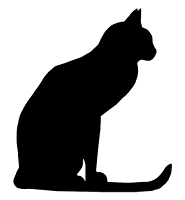
Assigned: January 7th
Due: January 14th
Students will create FIVE silhouettes using Adobe Illustrator.
Students will begin by creating a pencil/pen sketch of common objects. Object examples would be a coffee cup, plant, cat, bracelets, etc. The objects should be fairly complex ( no 'boxes' or rectangle 'drawers') but do not have to completely figurative. Students MUST include, one tool ( hammer, screwdriver, scissors) and one drinking vessel (cup, wine glass, coffee mug). The remaining three silhouettes subjects are up to the student.
The sketches should be done within the students sketchbook or printer paper. Students will scan the sketches and have the scanned images placed inside the final AI file. Students will use the pen tool, bezier handles, direct selection and other related tools to convert the sketch into a silhouette. Students may color the silhouette any color they wish.
Each silhouette should get its own separate AI file. DO NOT place the silhouettes in one main file. Each file should be roughly within a width - height of 5-10 inches.
Place the five silhouettes files into a folder with the following naming convention "lastname-firstname-silhouette." Compress the folder into a zip file by right-clicking on the folder and choosing the option marked "Compress."
Submit the compressed zip to the class Turn-In folder > Labs > Silhouette and also to your dropbox section of the UC Davis Smartsite.
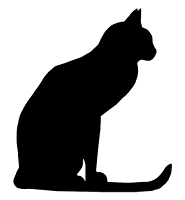
Vector Drawing - Pen Tool Basics
Topics Covered:
- Pen Tool
- Bezier Handles
- Add/Delete Anchor Point Tool
- Convert Anchor Point Tool
- Direct Select tool
Illustrator’s Pen Tool: The Comprehensive Guide
Daily Inspirational Quote
"A creative man is motivated by the desire to achieve, not by the desire to beat others."
- Ayn Rand
"A creative man is motivated by the desire to achieve, not by the desire to beat others."
- Ayn Rand
Pen Tool: So we've already have experience working with vector paths from the last class. The pen tool allows us to create our own custom vector shapes. It creates a shape, referred to as a path by creating anchors. Anchors are where the path of our shape goes
Use the pen tool to plot anchor point to create vector shapes.
Pen Tool
Draw Curves with the Pen Tool
Direct Select Tool:
Add and Subtract Anchor PointsPen Tool
Draw Curves with the Pen Tool
Direct Select Tool:
Convert Anchor Point Tool
Tuesday, January 5, 2016
Lab 1: 24 Thumbnail Sketches
Assigned: January 5th
Due: January 7th
Draw 24 thumbnail sketches of items found around the house, coffee cup, cellphone, pencil, etc. You'll eventually choose 12 to make into advanced vector drawings using the pen tool.
Due: January 7th
Draw 24 thumbnail sketches of items found around the house, coffee cup, cellphone, pencil, etc. You'll eventually choose 12 to make into advanced vector drawings using the pen tool.
Vector Day One - Vector Basics
Topics Covered:
Vector Graphics Explain
Rotation and Transform
- Syllabus Overview
- Basics of Adobe Illustrator
- Adobe Illustrator UI
- Vector Basics
- Fill / Stroke
- Swatches
Vector Graphics Explain
Rotation and Transform
Select Tool:
Syllabus Day - Vector Basics
DES16: Graphics and the Computer
David Hurwich
Tuesday/Thursday 4:40 - 7:30
Class Overview
This class is a basic design course that covers using digital programs such as Adobe Photoshop and Adobe Illustrator to create digital design projects. Students will learn about digital tools and requirements when creating work for print such as posters and brochuerues or for screen works such as websites, app, games and more.
Students should have a foundation in basic design skills from DES1, this includes Gestalt Principles and such.
Interior/Costume Variations Drawing
Typography Project
Final Project: Legacy Poster





David Hurwich
Tuesday/Thursday 4:40 - 7:30
Class Overview
This class is a basic design course that covers using digital programs such as Adobe Photoshop and Adobe Illustrator to create digital design projects. Students will learn about digital tools and requirements when creating work for print such as posters and brochuerues or for screen works such as websites, app, games and more.
Students should have a foundation in basic design skills from DES1, this includes Gestalt Principles and such.
Interior/Costume Variations Drawing
Typography Project
Final Project: Legacy Poster





Subscribe to:
Comments (Atom)


























